The Campainless Blog
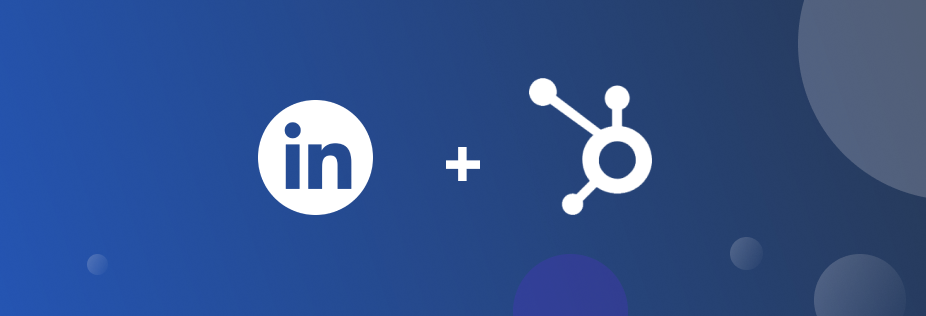
LinkedIn and Hubspot are both platforms with an endless list of partnerships and integrations. Including each other. If you’re running LinkedIn ads and also have Hubspot – but don’t have them linked, you’re doing yourself a disservice. It’s almost like sitting on a goldmine of value and never looking under your chair. Together, they make the perfect partnership. But what makes them so great together? How do you connect them? And how do you use them best to maximise your results?
Hubspot has a variety of uses in marketing, sales and service functions. However, its main selling point is its easy to use CRM, predominantly designed for small businesses. On the other side, the Linkedin Ads platform helps brands connect with the world’s largest audience of active, influential professionals.
So why does a professional advertising service work so well with a multifunctional CRM? There are many reasons. Firstly, you can pass through leads and other information directly from ads you into your CRM. No manual uploads or third-party tools like Zapier needed. Your sales teams can access leads as soon as they pass through. And follow them up, before they go cold.
Secondly, you can easily see how contacts from certain campaigns are progressing down the funnel. With one look in Hubspot, you’ll be able to see which ad campaigns are stimulating the highest conversion rates (all the way to sale). For example, you’d be able to see if LinkedIn carousel ads are generating the least number of demos. By accessing more nuanced insights like this, you can ensure you’re not operating in a silo of top level metrics. By integrating LinkedIn and Hubspot, you can get a holistic view of how particular campaigns are contributing to the business’s bottom line.
Thirdly, you can create audiences directly in Hubspot that will be updated automatically within LinkedIn. No need to spend time formatting, ordering, uploading and re-uploading lists to LinkedIn. Meaning it’s easier to build custom lists and lookalike campaigns, without having to continually update them. You can improve the quality of your targeting in a few clicks.
So, now you know why LinkedIn and Hubspot are the perfect combo – how do you go about connecting them? Check out the instructions below.
For more detailed instructions on how to connect the two or troubleshoot any issues, head to the Hubspot website.
So you’re set up and ready to go – but how do you ensure you’re making the most out of your new soulmates?
If you’re running lead gen form campaigns, you need to have lead syncing enabled! Otherwise your valuable leads could be going down the drain (and not into the hands of your sales team). To make sure that both old and new leads from your lead ad campaigns are syncing with your HubSpot account – you need to navigate to ads account settings > lead syncing and enable for the correct LinkedIn ads account. Easy.
Now leads are automatically being fed through to Hubspot, you should make sure there are robust nurture streams there to catch them. Once you’ve got your nurture emails built out and designed with the help of design and copy resources – all you need to do is set up workflow triggers in the automations section Hubspot. This nurture component, now more seamless with the integration, a key part of seeing downstream value from this channel.
Thirdly, you should take advantage of the sophisticated audience functionality now available to you. As soon as your connection is set up, start creating audiences within your Hubspot account and sync them to LinkedIn. This is one of the biggest value moves you can make.
For example, you could create an audience of your customers in Hubspot and use it as basis of a customer engagement campaign in LinkedIn. Or as the basis of a lookalike to acquire new customers with your desired traits. It could also be leveraged as an exclusion list. You could also create a list of any prospects you have in your system. The possibilities are TRULY endless here – so capitalise! Also all these audiences will automatically update in LinkedIn so no further work is required after this initial step.
The final thing you need to do after you’re integrated is to regularly check in with your ads dashboards in Hubspot. In there you will be able to see performance (just like in LinkedIn) but also how contacts have progressed from your campaigns (did they become an MQL, SQL, Sale?). Along with sales feedback, the insights you gauge from checking in with this sales data is a crucial step in being able to effectively optimise your ads and make smarter LinkedIn ads decisions.
Now you have all the information you need to get the most out of your Hubspot and LinkedIn Ads integration. We’d recommend you look at doing the same for Facebook, Google Ads, Twitter and any other ad platforms you’re running. A connection with Hubspot can only benefit you and your profit margins. Want to learn more about getting the most out of the LinkedIn and Hubspot pairing specifically? We have a team of LinkedIn experts willing and ready to help. Get in touch with us today!